How to configure and run Workflow Server
General information
Workflow Server is a ready-to-use Workflow Engine-based application that you can deploy into your infrastructure. It can be integrated with NodeJS, PHP, Ruby, .NET, or Java applications via an HTTP API. Workflow Server is a key component for managing the lifecycle of business objects within your enterprise.
Initially, download workflowserver.zip from this page and extract it.
How to launch via docker
-
Run the startcontainer script
-
For Windows: run the file startcontainer.bat
-
For Linux/MacOS:
sudo chmod +x docker-files/wait-for-postgres.sh
sudo chmod +x startcontainer.sh
sudo ./startcontainer.sh
This script build this workflowserver's solution and run it with Postgres database.
-
-
Open http://localhost:8077 in a browser.
-
Upload your license key via the Dashboard or save the licence key as 'license.key' into the folder or add to 'license' folder.
-
Fill in Callback API urls at http://localhost:8077/?apanel=callbackapi to perform integration.
If you would like to run WorkflowServer on MSSQL or MongoDB. You need to use one of docker-compose files:
- MS SQL Server: docker-files/docker-compose-mssql.yml
- MongoDB: docker-files/docker-compose-mongo.yml
MongoDB script:
sudo chmod +x docker-files/wait-for-mongo.sh
sudo docker-compose -f docker-files/docker-compose-mongo.yml build
sudo docker-compose -f docker-files/docker-compose-mongo.yml run --rm start_db
sudo docker-compose -f docker-files/docker-compose-mongo.yml up
MSSQL script:
sudo chmod +x docker-files/wait-for-mssql.sh
sudo docker-compose -f docker-files/docker-compose-mssql.yml build
sudo docker-compose -f docker-files/docker-compose-mssql.yml run --rm start_db
sudo docker-compose -f docker-files/docker-compose-mssql.yml up
How to launch it with a custom database
- Run the following SQL-scripts on a Database (for MS SQL Server from SQL\MSSQL folder, for PostgreSQL from SQL\PostgreSQL, for Oracle from SQL\Oracle folder, for MySql from SQL\MySql folder):
- CreatePersistenceObjects.sql
- WorkflowServerScripts.sql
- Make the following changes to the config.json file:
- Change the URL parameter to the IP and the port of the HTTP listener. Most likely you'll need to leave it as is.
- Specify "mssql", "postgresql", "oracle", "mysql" or "mongodb" in the "provider" parameter depending on what database provider you are using.
- Change the ConnectionString parameter to match your database provider connection settings.
- Install .NET Core 3.1
- Run the Workflow Server.
- Workflow Server supports console and service modes on Windows:
- Run the 'start.bat' file to run it in the Console mode.
- Run the 'installservice.bat' as administrator to run it in the Service mode.
- For Linux/MacOS:
- Open the terminal in a folder where you extracted the 'workflowserver.zip' archive to.
- Run the following command: chmod +x start.sh.
- Run the following command: './start.sh'.
- Workflow Server supports console and service modes on Windows:
- Open http://localhost:8077 in a browser.
- Upload your license key via the Dashboard or save the licence key as 'license.key' into the folder or add to 'license' folder.
- Fill in Callback API urls at http://localhost:8077/?apanel=callbackapi to perform integration.
How to rebuild and run
-
For Windows:
buildandstart.bat -
For Linux/MacOS:
sudo chmod +x buildandstart.sh
sudo chmod +x start.sh
sudo ./buildandstart.sh
How to run in Visual Studio
- Open WorkflowServer.sln in Visual Studio or JetBrains Rider.
- Check the connection string to the database in the config.json file, Provider and ConnectionString parameter.
- Run WorkflowServer project.
How to completely customize Workflow Server
- Open WorkflowServer.sln in Visual Studio or JetBrains Rider.
- The solution contains only one project, WorkflowServer; you can add references to your own projects and dlls to it.
- In the WorkflowServer project, find the Program.cs file; you can optionally configure WorkflowRuntime here.
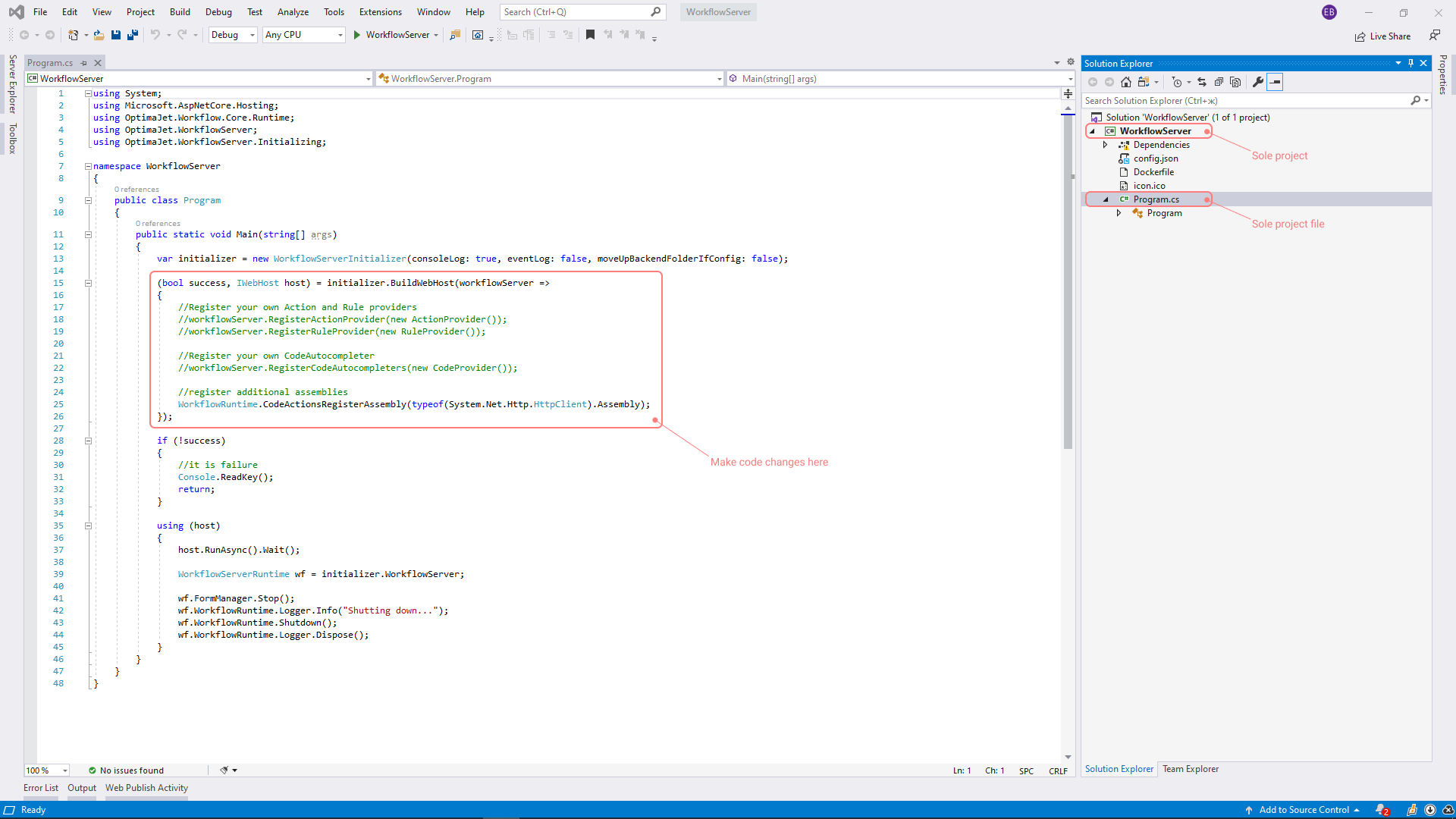
Program.cs contains the following code:
(bool success, IWebHost host) = initializer.BuildWebHost(workflowServer =>
{
// Register your own Action and Rule providers
// workflowServer.RegisterActionProvider(new ActionProvider());
// workflowServer.RegisterRuleProvider(new RuleProvider());
// Register your own CodeAutocompleter
// workflowServer.RegisterCodeAutocompleters(new CodeProvider());
// register additional assemblies
WorkflowRuntime.CodeActionsRegisterAssembly(typeof(System.Net.Http.HttpClient).Assembly);
});
The object workflowServer.WorkflowRuntime is available here; thus, you can add your own versions of:
- IWorkflowActionProvider
- IWorkflowRuleProvider
- IDesignerAutocompleteProvider
- IDesignerParameterFormatProvider
- add plug-ins of your own.
- subscribe to any
WorkflowRuntimeevents, such as events that occur during the process execution or an error handling. - add customized Process Restorers.
Therefore, you get access for complete customization of Workflow Engine in Workflow Server.