How to hide or show fields in a form
Before you read this guide, we suggest that you read the previous two:
Since the forms in Workflow Server are made in VueJs, you can use the v-if
attribute to hide/show fields depending on the conditions. Example:
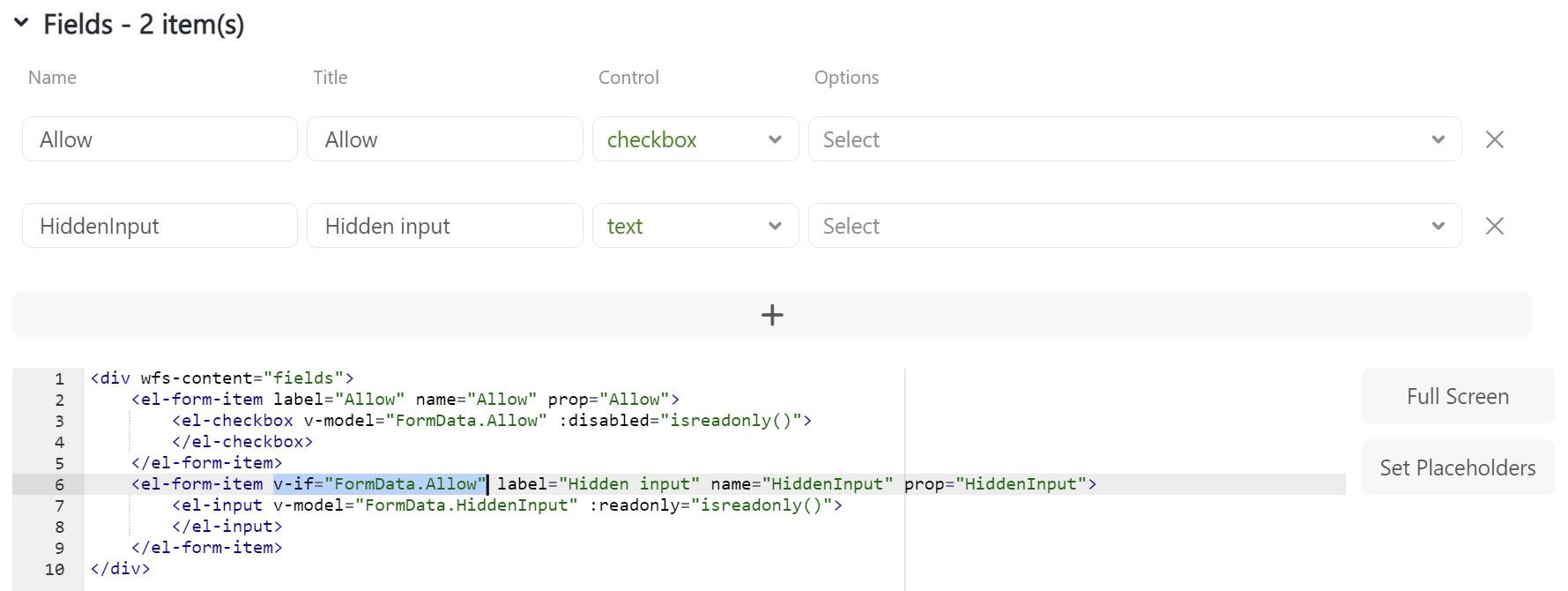
<div wfs-content="fields">
<el-form-item label="Allow" name="Allow" prop="Allow">
<el-checkbox v-model="FormData.Allow" :disabled="isreadonly()">
</el-checkbox>
</el-form-item>
<el-form-item v-if="FormData.Allow" label="Hidden input" name="HiddenInput" prop="HiddenInput">
<el-input v-model="FormData.HiddenInput" :readonly="isreadonly()">
</el-input>
</el-form-item>
</div>
You can also use the function to check the condition:
- Open the WorkflowServer.js file and in the
WorkflowServer.VueConfig.methodsfield create the required function:
- Rebuild the frontend. See this guide for more information.
- This function can now be called directly in attributes:

<div wfs-content="fields">
<el-form-item label="Role" name="Role" prop="Role">
<el-select v-model="FormData.Role" :disabled="isreadonly()"></el-select>
</el-form-item>
<el-form-item v-if="isAdmin(FormData.Role)" label="Hidden input" name="HiddenInput" prop="HiddenInput">
<el-input v-model="FormData.HiddenInput" :readonly="isreadonly()">
</el-input>
</el-form-item>
</div>
info
At the moment you cannot use user roles, as they are not transferred to the frontend.